Subscription Manager User Interface
The VRF v2 Subscription Manager is available at vrf.chain.link. The Subscription Manager lets you create a subscription and pre-pay for VRF v2 so you don't need to provide funding each time your application requests randomness. This guide walks you through the main sections of the UI.

Subscription components:
- Status: Indicates if the subscription is still active or not.
- ID: The unique subscription identifier. Approved consuming contracts use LINK from this subscription to pay for each randomness request.
- Admin: The account address that owns this subscription ID.
- Consumers: The number of consuming contracts that are approved to make VRF requests using this subscription.
- Fulfillment: The number of successful randomness requests that are already completed.
- Balance: The amount of LINK remaining to be used for requests that use this subscription.
Actions menu
Expand the Actions menu to display actions you can take for any subscription that you own:

- Fund subscription: Displays a field allowing you to fund your subscription from your connected wallet. Specify how much LINK you'd like to send to your subscription.
- Add email address: Displays a field allowing you to add an email address to your subscription. This is an optional field.
- Cancel subscription: Displays a field allowing you to specify the account address to receive the remaining balance. See the clean up instructions in the Get a Random Number guide to learn more.
Note: It is possible to fund subscriptions that you do not own. In that case, the Actions menu displays only the Fund subscription option.
Consumers
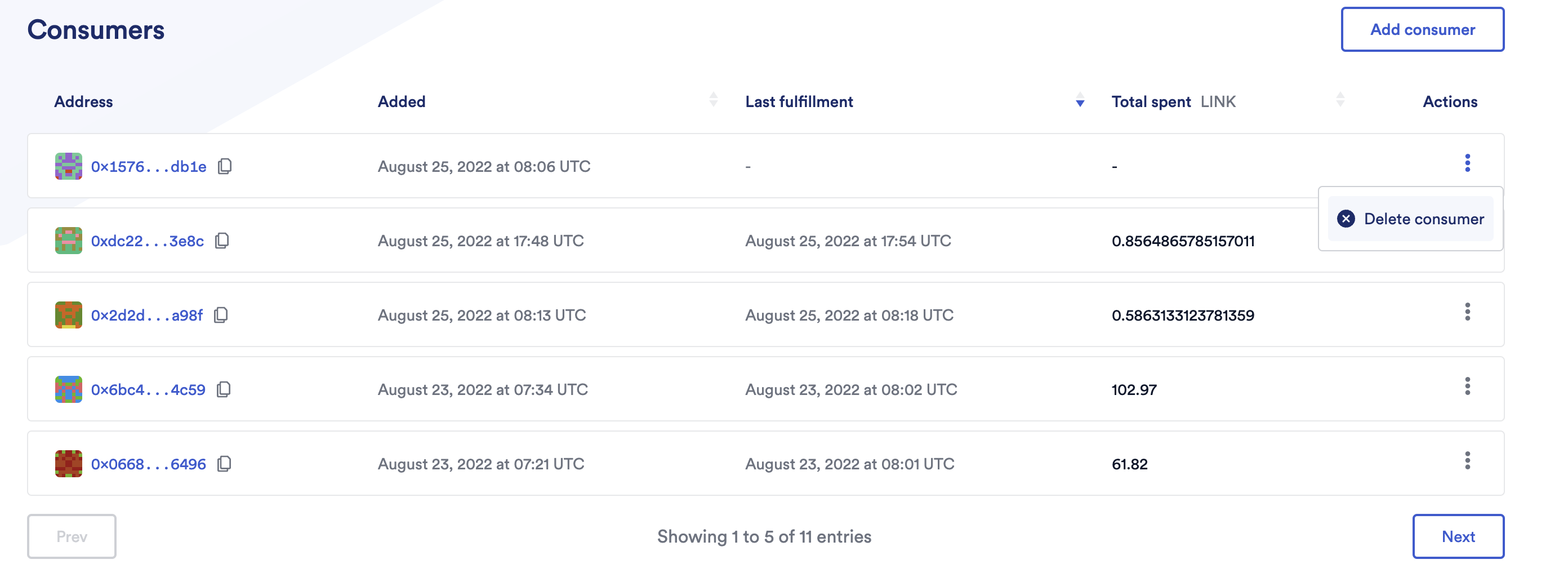
The Consumers section lists the contracts that are allowed to use your subscription to pay for requests.
- Address: The address of the consuming contract.
- Added: The time when the consumer was added to the subscription.
- Last fulfillment: The last time a VRF request was fulfilled for the consumer.
- Total spent: The total amount of LINK that has been used by the consuming contract.
You can use this section to add or remove consumers.
Pending
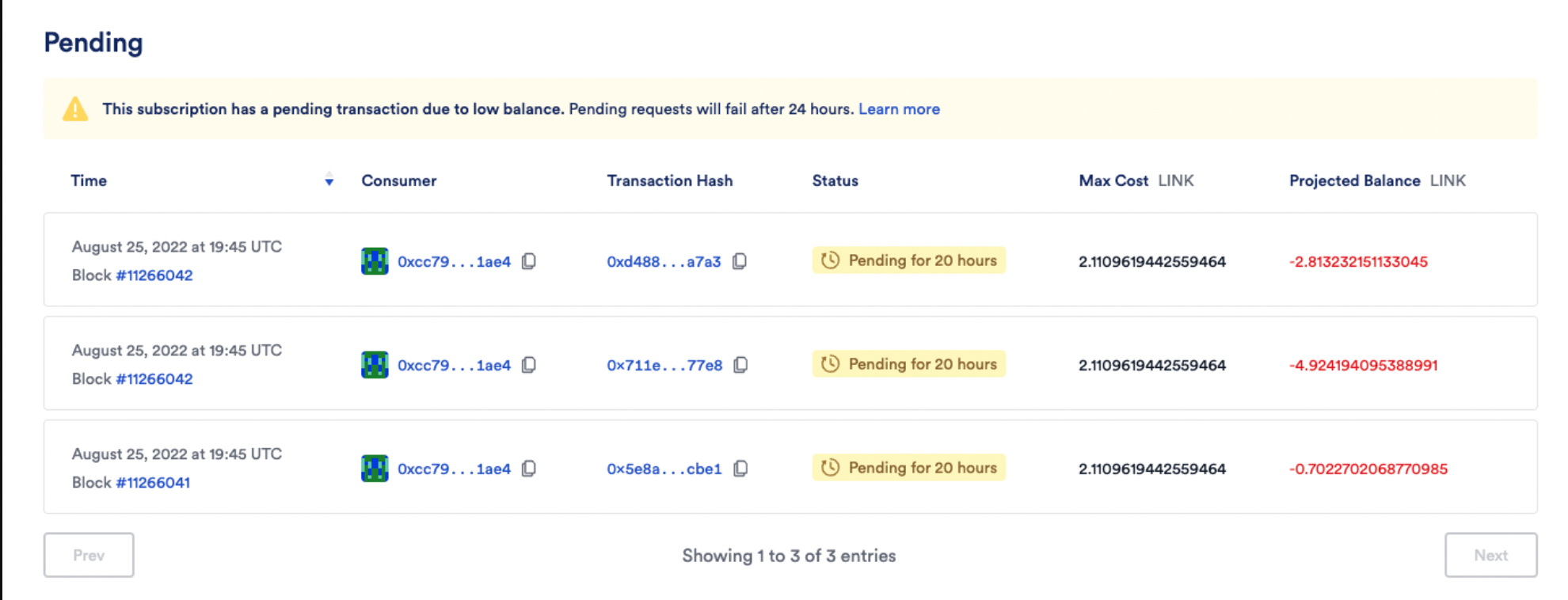
The Pending list appears if there are requests currently being processed.
- Time: The time when the pending VRF request was made.
- Consumer: The address of the consuming contract.
- Transaction hash: The transaction hash of the pending VRF request.
- Status: A timer that informs you when the pending VRF request will move to a failed status. Note: Pending requests fail after 24h.
- Max Cost: The estimated upper limit of the transaction cost in LINK based on the configuration. Learn more about the minimum subscription balance.
- Projected Balance: This indicates when the subscription is underfunded and how many LINK tokens are required to fund the subscription.
History
Recent fulfillments
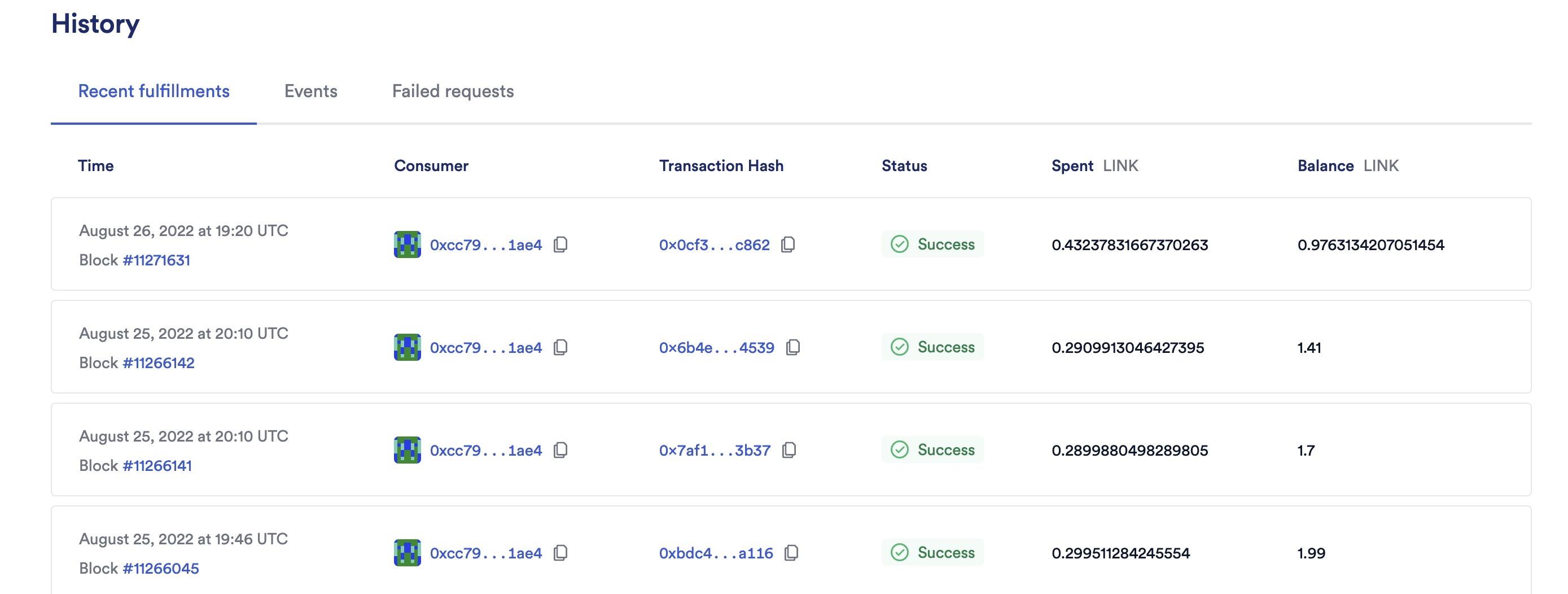
The Recent fulfillments tab shows the details for successful VRF fulfillments.
- Time: The time and block number indicating when the VRF request was successfully fulfilled.
- Consumer: The address of the consuming contract that initiated the VRF request.
- Transaction Hash: The transaction hash of the VRF callback.
- Status: The status of the request. Recent fulfillments always show Success.
- Spent: The total amount of LINK spent to fulfill the VRF request.
- Balance: The LINK balance of the subscription after the VRF request was fulfilled.
Events
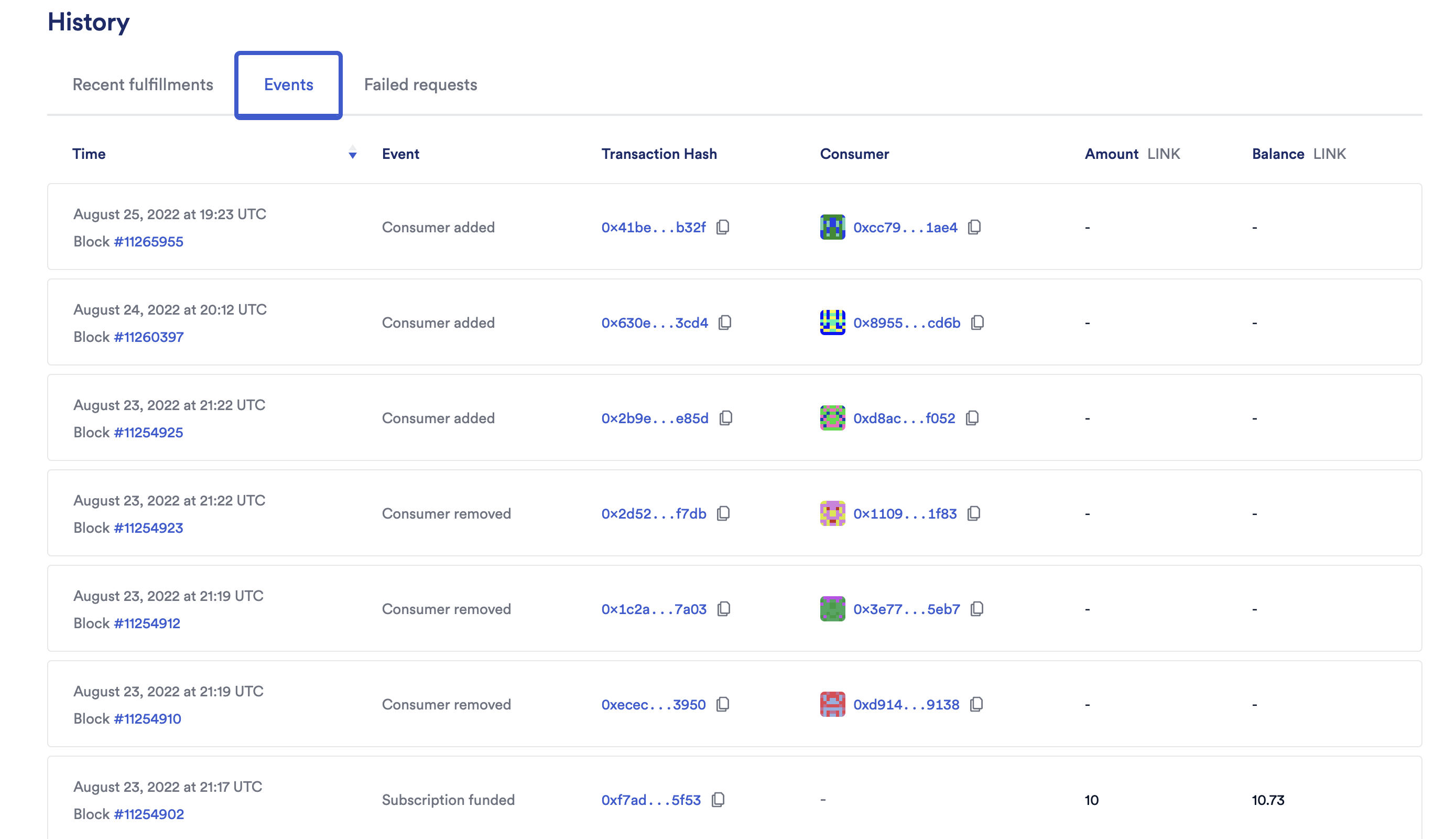
The Events tab displays events linked to the subscription. There are five main events:
- Subscription created
- Subscription funded
- Consumer added
- Consumer removed
- Subscription canceled
Components of VRF events:
- Time: The time when the event happened.
- Event: The type of the event.
- Transaction Hash: The transaction hash for the event.
- Consumer: The address of the consuming contract. This is used only for Consumer added and Consumer canceled events.
- Amount:
- For Subscription funded events, this indicates the amount of LINK added to the subscription balance.
- For Subscription canceled events, this indicates the amount of LINK withdrawn from the subscription balance.
- Balance:
- For Subscription funded events, this indicates the LINK balance of the subscription after it was funded.
- For Subscription canceled events, this field should display 0.
Failed requests
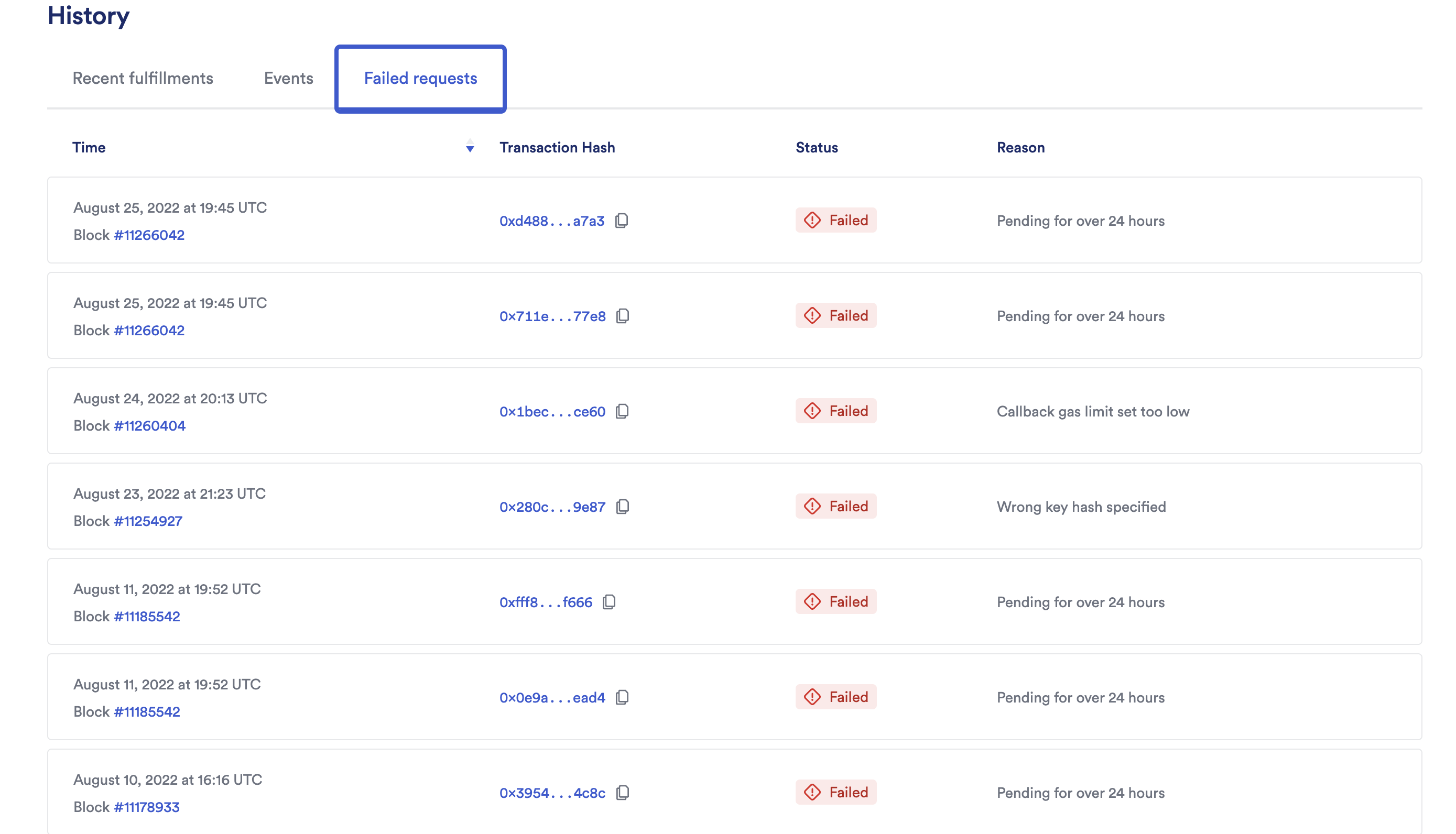
The Failed requests tab displays failed VRF requests.
- Time: The time when the VRF request was made.
- Transaction Hash: This can be either the transaction hash of the originating VRF request if the request was pending for over 24 hours or the transaction hash of the VRF callback if the callback failed.
- Status: The status of the request. Failed requests always show Failed.
- Reason: The reason why the request failed. Requests fail for one of the following reasons:
- Pending for over 24 hours
- Wrong key hash specified
- Callback gas limit set too low
